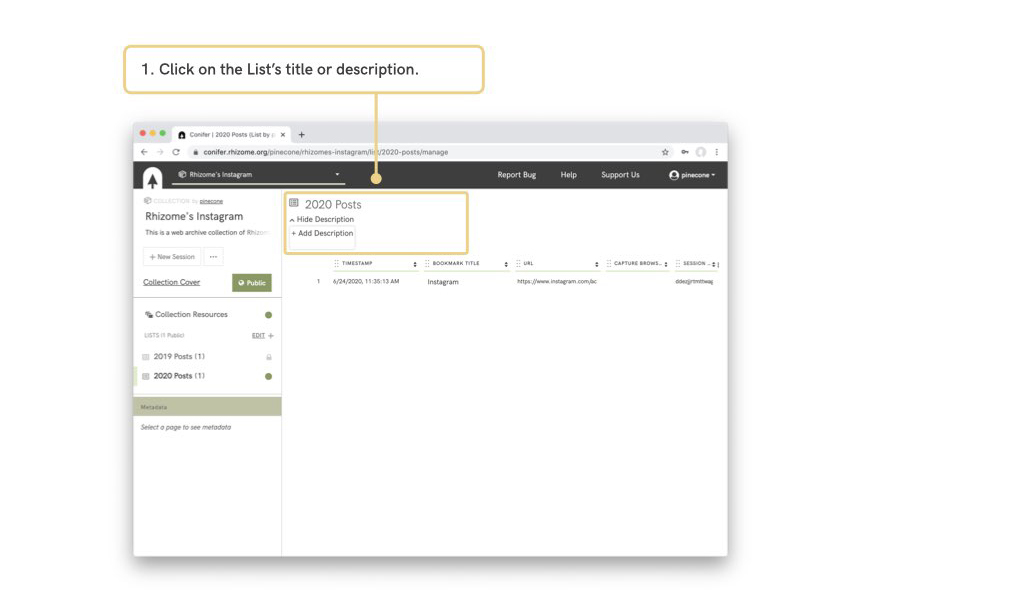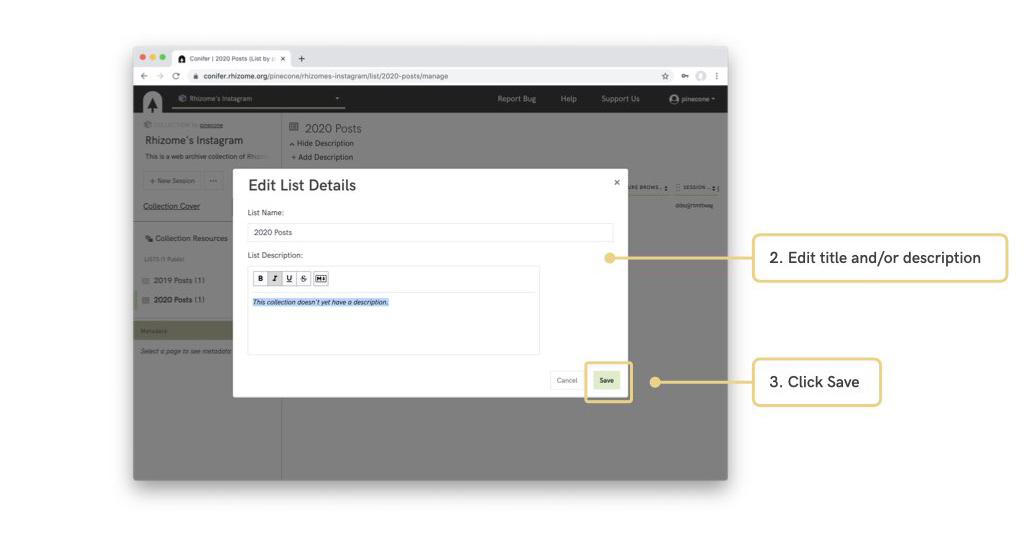Organizing and Sharing Collected Pages
Lists can be used to organize entry points into a collection. Privacy settings allow you disable public access to a collection, share entry points to all pages of a collection, or just specific lists.
Table of contents
Managing Collection & List Privacy
- By default, collections are private. Private collections can only be viewed by their owners.
- Setting a collection’s privacy to public enables any visitor to view the contents of the collection.
- The privacy of lists can also be toggled. A private list in a public collection is hidden from visitors.
- The privacy of the collections’ resources can also be toggled. If a collection’s resources index is set to public, visitors can browse and search all resources within a collection.
A Private Collection: Author’s vs Visitors’ Views
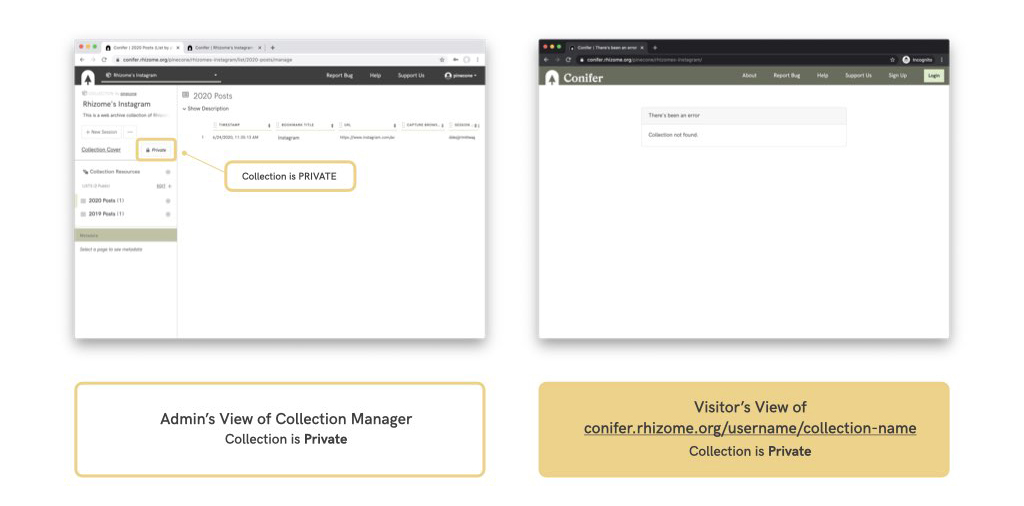
A Public Collection: Author’s vs Visitors’ Views
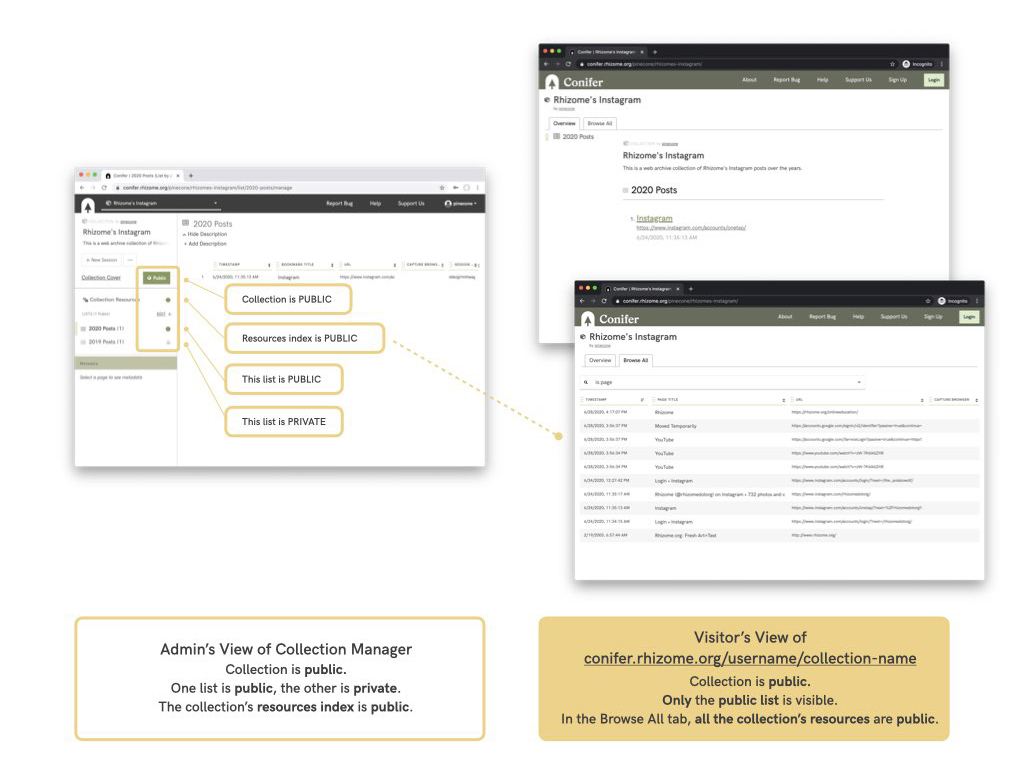
Editing Collection Titles & Descriptions
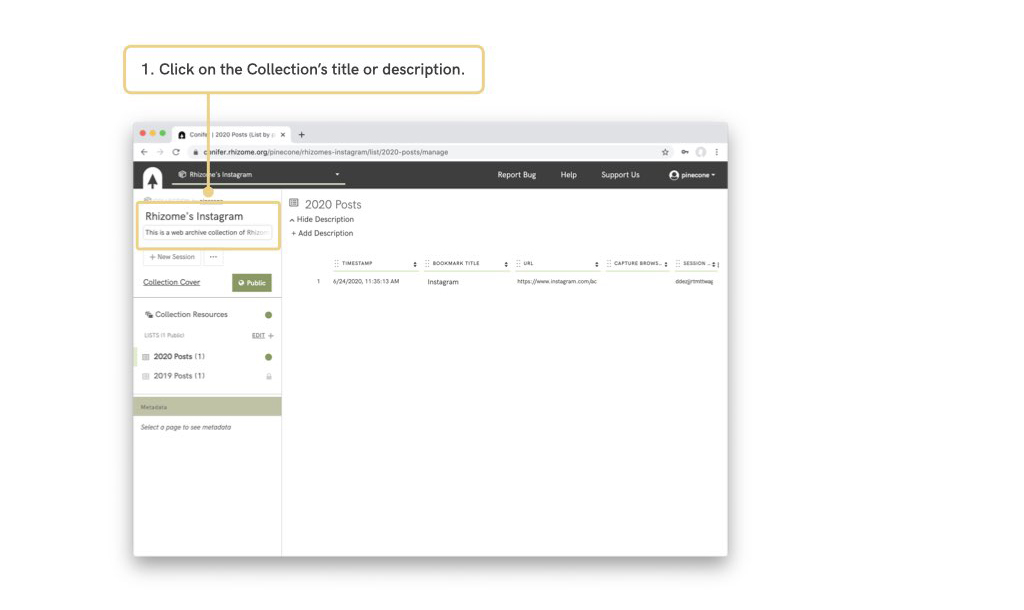
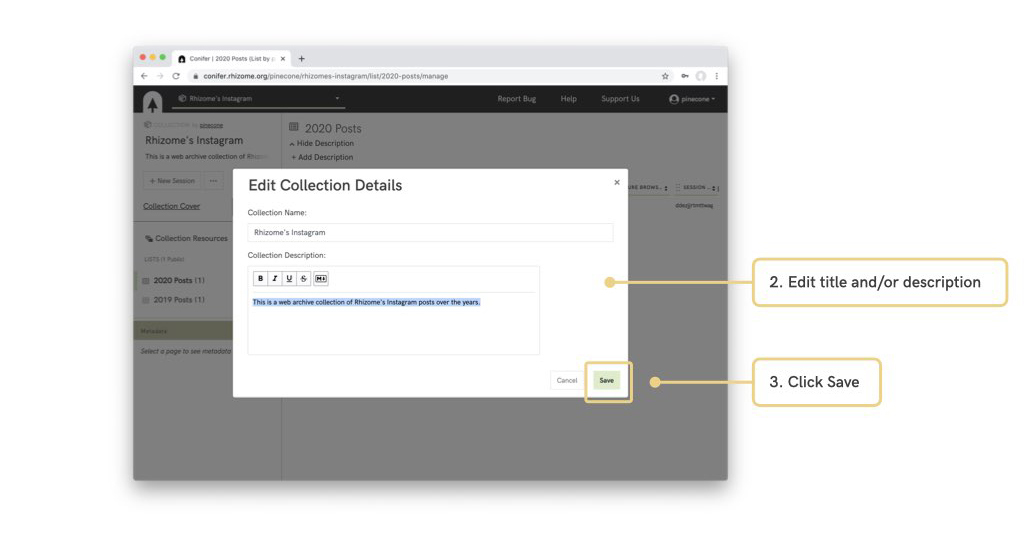
Creating Lists
Adding New Lists and Renaming Lists
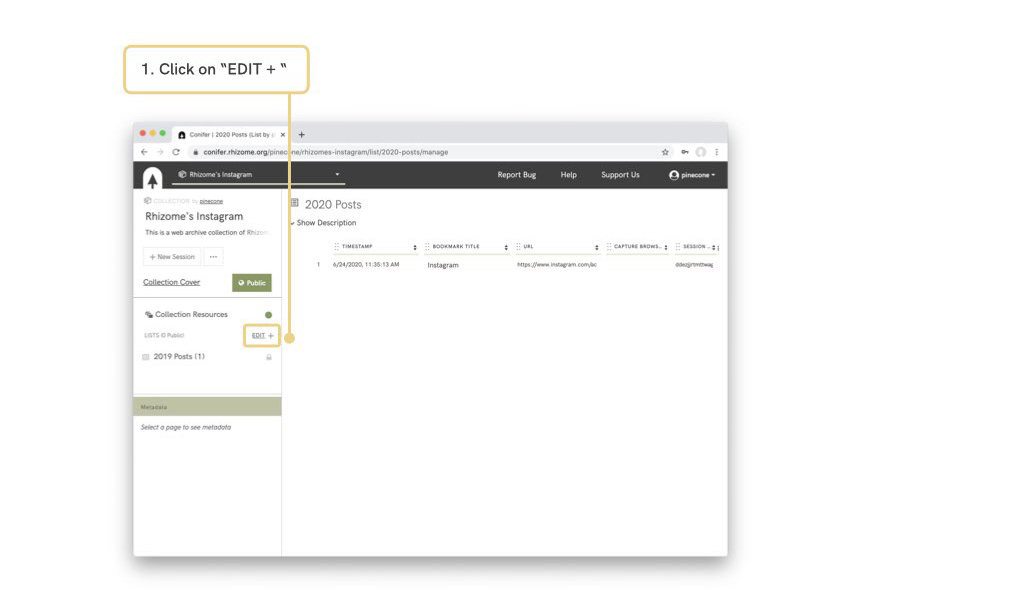
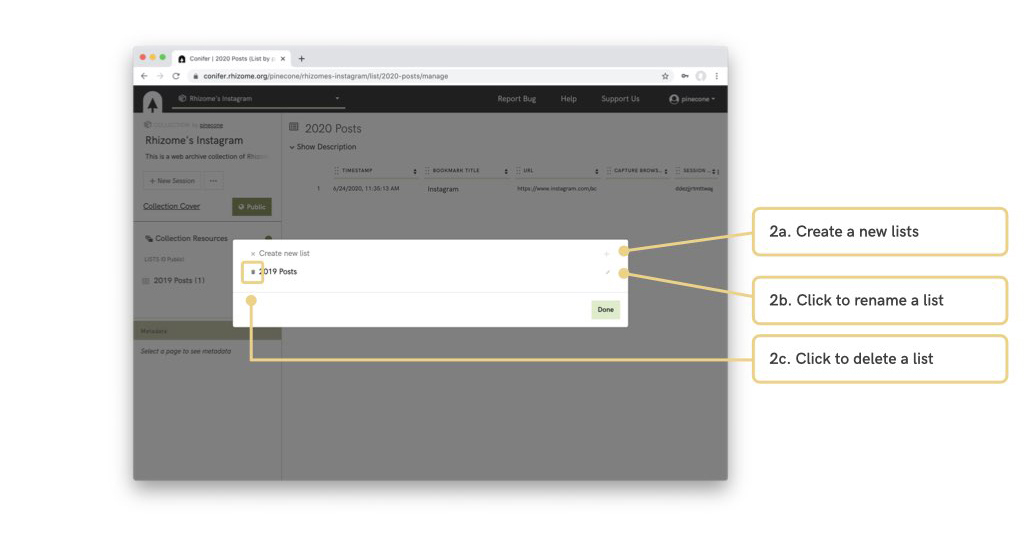
Adding Resources to Lists
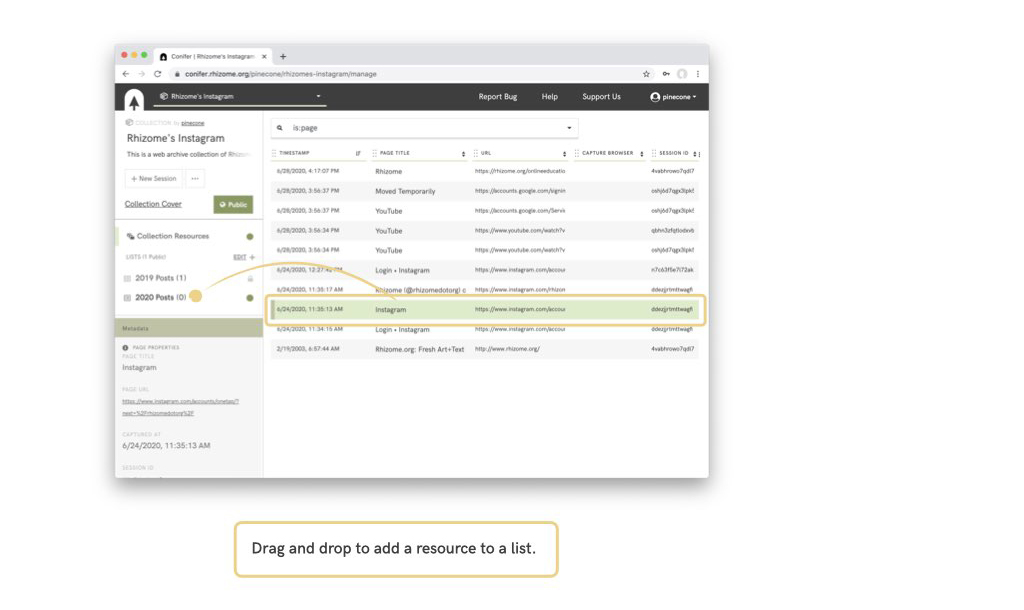
Editing List Descriptions